Apache Doris Be 开发调试
前期准备工作
本教程是在 Ubuntu 20.04 下进行的
文中的出现的 BE 二进制文件名称 doris_be,在之前的版本中为 palo_be。
-
下载 doris 源代码
-
安装 GCC 8.3.1+,Oracle JDK 1.8+,Python 2.7+,确认 gcc, java, python 命令指向正确版本, 设置 JAVA_HOME 环境变量
-
安装其他依赖包
sudo apt install build-essential openjdk-8-jdk maven cmake byacc flex automake libtool-bin bison binutils-dev libiberty-dev zip unzip libncurses5-dev curl git ninja-build python brotli
sudo add-apt-repository ppa:ubuntu-toolchain-r/ppa
sudo apt update
sudo apt install gcc-10 g++-10
sudo apt-get install autoconf automake libtool autopoint
- 安装 openssl libssl-dev
sudo apt install -y openssl libssl-dev
编译
以下操作步骤在 /home/workspace 目录下进行
- 下载源码
git clone https://github.com/apache/doris.git
cd doris
git submodule update --init --recursive
- 编译第三方依赖包
cd /home/workspace/doris/thirdparty
./build-thirdparty.sh
- 编译 doris 产品代码
cd /home/workspace/doris
./build.sh
注意:这个编译有以下几条指令:
./build.sh #同时编译be 和fe
./build.sh --be #只编译be
./build.sh --fe #只编译fe
./build.sh --fe --be#同时编译be fe
./build.sh --fe --be --clean#删除并同时编译be fe
./build.sh --fe --clean#删除并编译fe
./build.sh --be --clean#删除并编译be
./build.sh --be --fe --clean#删除并同时编译be fe
如果不出意外,应该会编译成功,最终的部署文件将产出到 /home/workspace/doris/output/ 目录下。如果还遇到其他问题,可以参照 doris 的安装文档 http://doris.apache.org。
注意:如果编译fe时希望单独指定私有的maven仓地址,可以设置环境变量USER_SETTINGS_MVN_REPO指定settings.xml的文件路径。 举例:
export USER_SETTINGS_MVN_REPO="/xxx/xxx/settings.xml"
部署调试(GDB)
- 给 be 编译结果文件授权
chmod /home/workspace/doris/output/be/lib/doris_be
注意: /home/workspace/doris/output/be/lib/doris_be 为 be 的执行文件。
- 创建数据存放目录
通过查看/home/workspace/doris/output/be/conf/be.conf
# INFO, WARNING, ERROR, FATAL
sys_log_level = INFO
be_port = 9060
be_rpc_port = 9070
webserver_port = 8040
heartbeat_service_port = 9050
brpc_port = 8060
arrow_flight_sql_port = -1
# Note that there should at most one ip match this list.
# If no ip match this rule, will choose one randomly.
# use CIDR format, e.g. 10.10.10.0/
# Default value is empty.
priority_networks = 192.168.59.0/24 # data root path, separate by ';'
storage_root_path = /soft/be/storage
# sys_log_dir = ${PALO_HOME}/log
# sys_log_roll_mode = SIZE-MB-
# sys_log_roll_num =
# sys_log_verbose_modules =
# log_buffer_level = -
# palo_cgroups
需要创建一个文件夹,这是 be 数据存放的地方
mkdir -p /soft/be/storage
-
打开 vscode,并打开 be 源码所在目录,在本案例中打开目录为 /home/workspace/doris/
-
安装 vscode ms c++ 调试插件
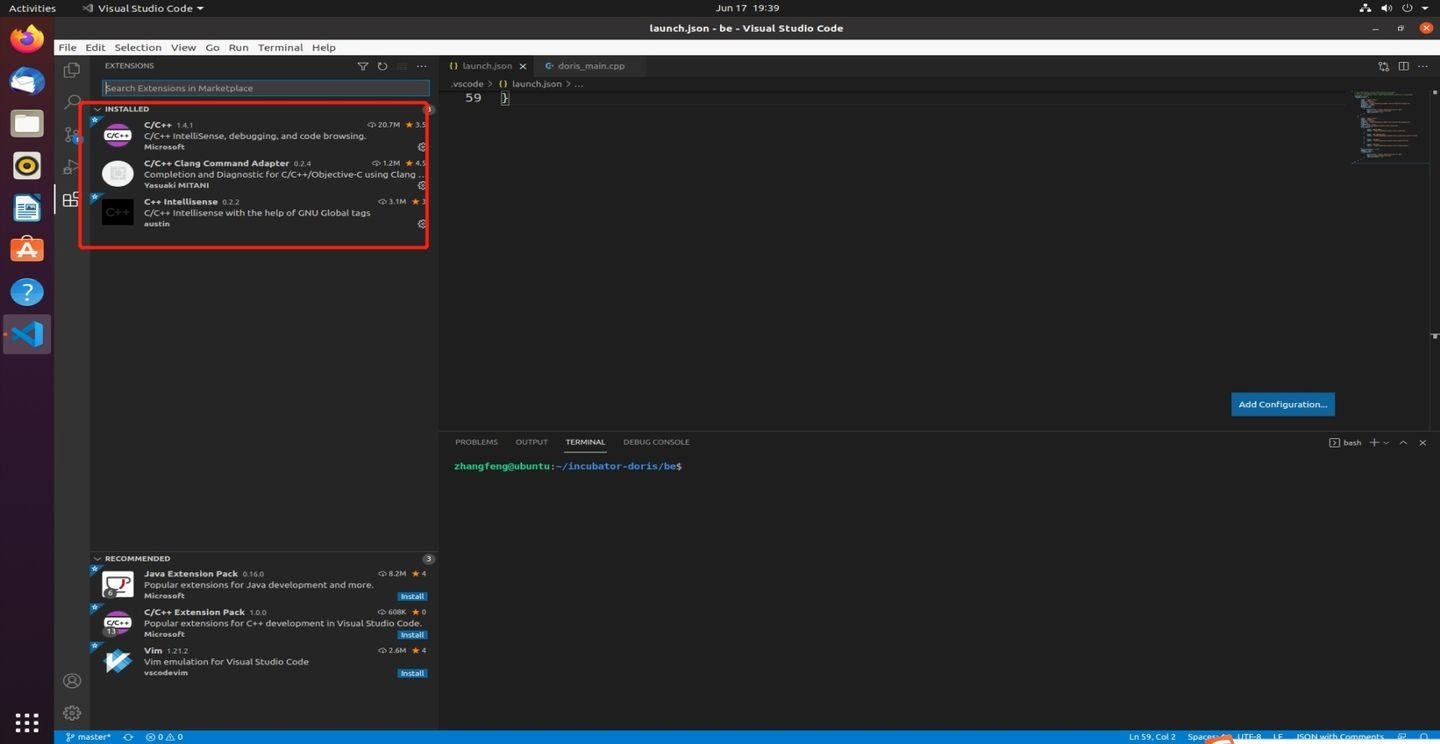
- 创建 launch.json 文件,文件内容如下:
{
"version": "0.2.0",
"configurations": [
{
"name": "(gdb) Launch",
"type": "cppdbg",
"request": "launch",
"program": "/home/workspace/doris/output/be/lib/doris_be",
"args": [],
"stopAtEntry": false,
"cwd": "/home/workspace/doris/",
"environment": [{"name":"PALO_HOME","value":"/home/workspace/doris/output/be/"},
{"name":"UDF_RUNTIME_DIR","value":"/home/workspace/doris/output/be/lib/udf-runtime"},
{"name":"LOG_DIR","value":"/home/workspace/doris/output/be/log"},
{"name":"PID_DIR","value":"/home/workspace/doris/output/be/bin"}
],
"externalConsole": true,
"MIMode": "gdb",
"miDebuggerPath": "/path/to/gdb",
"setupCommands": [
{
"description": "Enable pretty-printing for gdb",
"text": "-enable-pretty-printing",
"ignoreFailures": true
}
]
}
]
}
其中,environment 定义了几个环境变量 DORIS_HOME UDF_RUNTIME_DIR LOG_DIR PID_DIR,这是 doris_be 运行时需要的环境变量,如果没有设置,启动会失败。
miDebuggerPath 指定了调试器的路径(如gdb),如果不指定 miDebuggerPath ,它将在操作系统的 PATH 变量中搜索调试器。系统自带的 gdb 版本有可能过低,这时就需要手动去指定新版本的 gdb 路径。
注意:如果希望是 attach(附加进程)调试,配置代码如下:
{
"version": "0.2.0",
"configurations": [
{
"name": "(gdb) Launch",
"type": "cppdbg",
"request": "attach",
"program": "/home/workspace/doris/output/lib/doris_be",
"processId":,
"MIMode": "gdb",
"miDebuggerPath": "/path/to/gdb",
"internalConsoleOptions":"openOnSessionStart",
"setupCommands": [
{
"description": "Enable pretty-printing for gdb",
"text": "-enable-pretty-printing",
"ignoreFailures": true
}
]
}
]
}
配置中 "request": "attach", "processId":PID,这两个配置是重点: 分别设置 gdb 的调试模式为 attach,附加进程的 processId,否则会失败。以下命令可以直接提取进程ID:
lsof -i | grep -m 1 doris_be | awk "{print $2}"
或者写作 "processId": "${command:pickProcess}",可在启动attach时指定pid.
如图:

其中的 15200 即为当前运行的 be 的进程 id.
一个完整的 launch.json 的例子如下:
{
"version": "0.2.0",
"configurations": [
{
"name": "(gdb) Attach",
"type": "cppdbg",
"request": "attach",
"program": "/home/workspace/doris/output/be/lib/doris_be",
"processId": 17016,
"MIMode": "gdb",
"miDebuggerPath": "/path/to/gdb",
"setupCommands": [
{
"description": "Enable pretty-printing for gdb",
"text": "-enable-pretty-printing",
"ignoreFailures": true
}
]
},
{
"name": "(gdb) Launch",
"type": "cppdbg",
"request": "launch",
"program": "/home/workspace/doris/output/be/lib/doris_be",
"args": [],
"stopAtEntry": false,
"cwd": "/home/workspace/doris/output/be",
"environment": [
{
"name": "DORIS_HOME",
"value": "/home/workspace/doris/output/be"
},
{
"name": "UDF_RUNTIME_DIR",
"value": "/home/workspace/doris/output/be/lib/udf-runtime"
},
{
"name": "LOG_DIR",
"value": "/home/workspace/doris/output/be/log"
},
{
"name": "PID_DIR",
"value": "/home/workspace/doris/output/be/bin"
}
],
"externalConsole": false,
"MIMode": "gdb",
"miDebuggerPath": "/path/to/gdb",
"setupCommands": [
{
"description": "Enable pretty-printing for gdb",
"text": "-enable-pretty-printing",
"ignoreFailures": true
}
]
}
]
}
-
点击调试即可
下面就可以开始你的 Doris DEBUG 之旅了
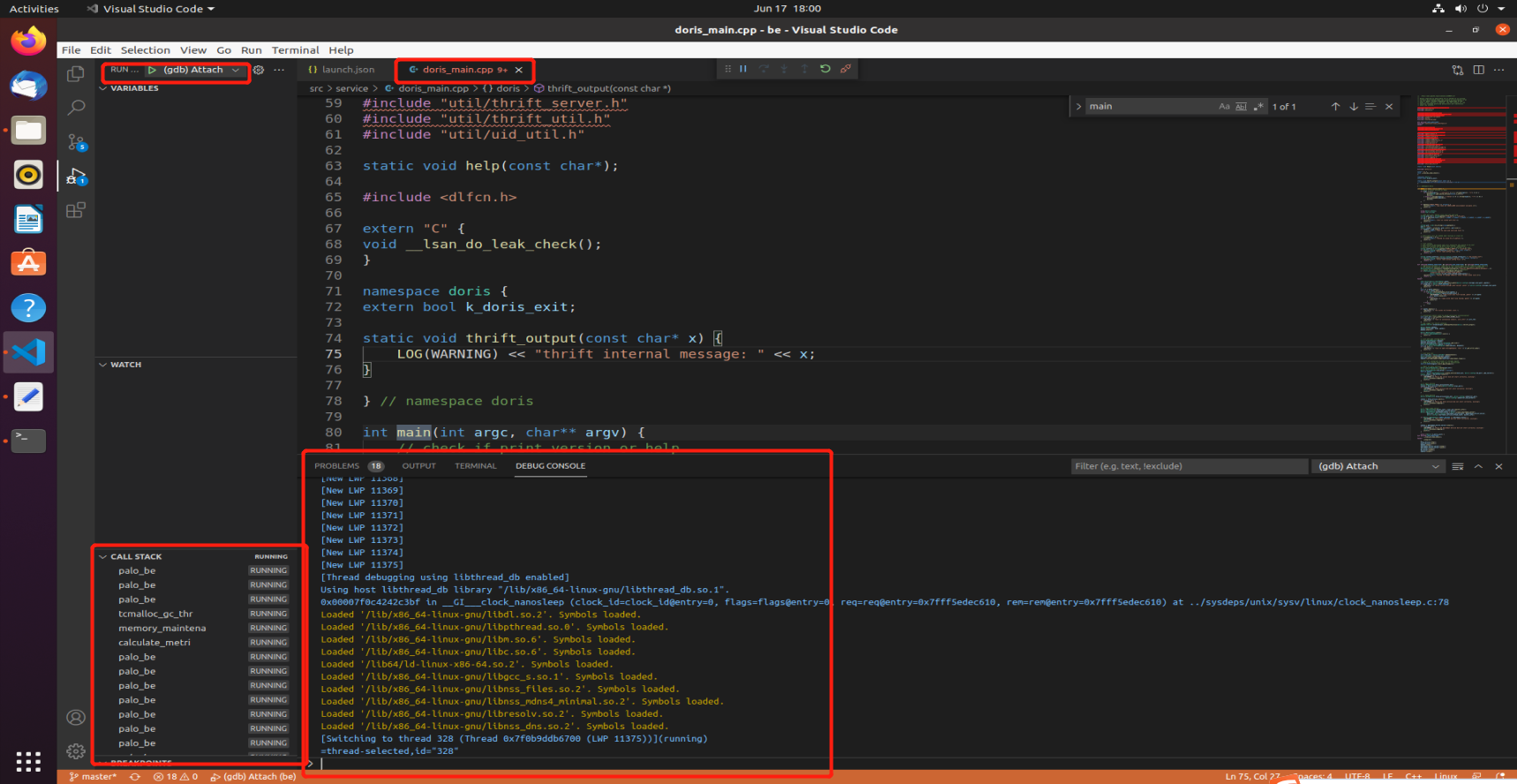
调试(LLDB)
lldb的attach比gdb更快,使用方式和gdb类似。vscode需要安装的插件改为CodeLLDB,然后在launch中加入如下配置:
{
"name": "CodeLLDB attach",
"type": "lldb",
"request": "attach",
"program": "${workspaceFolder}/output/be/lib/doris_be",
"pid":"${command:pickMyProcess}"
}
需要注意的是,此方式要求系统glibc版本为2.18+。如果没有则可以参考 如何使CodeLLDB在CentOS7下工作 安装高版本glibc并将其链接到插件。
调试core dump文件
有时我们需要调试程序崩溃产生的core文件,这同样可以在vscode中完成,此时只需要在对应的configuration项中添加
"coreDumpPath": "/PATH/TO/CORE/DUMP/FILE"
即可。
常用调试技巧
函数执行路径
当对BE的执行细节不熟悉时,可以使用perf等相关工具追踪函数调用,找出调用链。perf的使用可以在调试工具中找到。这时候我们可以在较大的表上执行需要追踪的sql语句,然后增大采样频率(例如,perf -F 999)。观察结果可以大致得到sql在BE执行的关键路径。
调试CRTP对象
BE代码为了提高运行效率,在基础类型中大量采用了CRTP(奇异递归模板模式),导致debugger无法按照派生类型调试对象。此时我们可以使用GDB这样解决这一问题:
假设我们需要调试IColumn类型的对象col,不知道它的实际类型,那么可以:
set print object on # 按照派生类型输出对象
p *col.t # 此时使用col.t即可得到col的具体类型
p col.t->size() # 可以按照派生类型去使用它,例如ColumnString我们可以调用size()
......
注意:具有多态效果的是指针COW::t而非IColumn类对象,所以我们需要在GDB中将所有对col的使用替换为col.t才可以真正得到派生类型对象。

